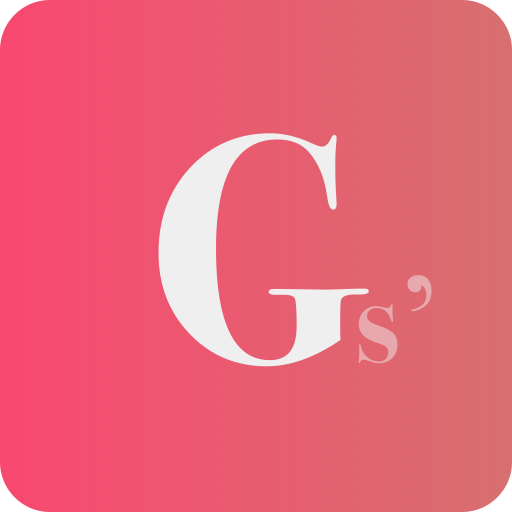Here’s a short list of the top things you should do when setting up a new iPhone:
- Update iOS: Ensure your iPhone is running the latest version of iOS. Go to Settings > General > Software Update to check for any available updates and install them. This ensures you have the latest features, bug fixes, and security patches.
- Enable Face ID or Touch ID: Set up either Face ID (for iPhones with Face ID) or Touch ID (for iPhones with Touch ID) for convenient and secure authentication. Go to Settings > Face ID & Passcode or Settings > Touch ID & Passcode to configure it.
- iCloud Backup: Enable iCloud Backup to automatically back up your iPhone’s data to iCloud. This ensures your important information, such as contacts, photos, and app data, is securely stored. Go to Settings > [Your Name] > iCloud > iCloud Backup and toggle it on.
- Set up Find My: Activate the Find My app, which helps you locate your iPhone if it’s lost or stolen. It also enables features like Activation Lock, which prevents others from using your device. Go to Settings > [Your Name] > Find My and toggle on Find My iPhone.
- Customize Notification Settings: Tailor your notification preferences to suit your needs. You can manage notifications for each app individually by going to Settings > Notifications. This allows you to control which apps can send you notifications and how they appear.
- Install Essential Apps: Visit the App Store and download the essential apps you use regularly, such as messaging apps, social media, productivity tools, and entertainment apps. Set up your accounts and configure the settings as needed.
- Set up Apple Pay: Add your payment cards to Apple Pay for secure and convenient payments. Go to Settings > Wallet & Apple Pay and follow the instructions to add your cards.
- Enable Two-Factor Authentication (2FA): Strengthen the security of your Apple ID by enabling Two-Factor Authentication. This adds an extra layer of protection to your account. Go to Settings > [Your Name] > Password & Security > Two-Factor Authentication.
- Configure Privacy Settings: Review and adjust your privacy settings to control how apps and services access your data. Go to Settings > Privacy to manage permissions for various aspects such as location, camera, microphone, and more.
- Customize Control Center: Customize the Control Center to include the shortcuts and controls you frequently use. Go to Settings > Control Center > Customize Controls and add or remove items based on your preferences.
Remember to explore the various features and settings on your iPhone to fully personalize it and make the most out of your device.
More from Apple
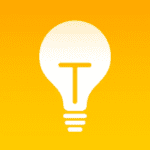
Learn more about your iPhone in the Tips app, available for iPhone, iPad, and iPod touch.